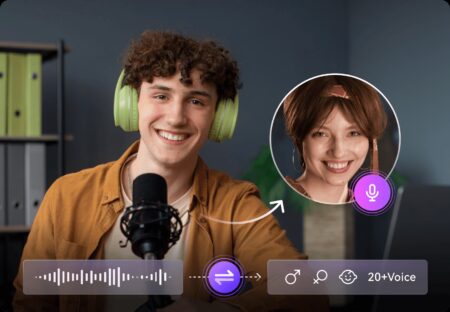Imagine handing your iPhone to a toddler without fearing they’ll exit the game app and delete your emails. Or turning your iPad into a dedicated point-of-sale system that only runs your payment app. Apple’s Guided Access feature makes these scenarios possible – and it’s hiding in plain sight on your iOS device. This underrated accessibility tool transforms iPhones and iPads into single-purpose kiosks by locking users into one app while disabling notifications, hardware buttons, and even specific screen areas.

What Makes Guided Access Essential
Guided Access isn’t just for parents. Restaurants use it to create digital menus, therapists employ it for focused session tools, and artists convert old iPads into gallery displays. Apple designed this feature as part of its comprehensive accessibility suite (Apple Accessibility, 2023), but its utility spans everyday scenarios. When activated, it prevents exiting the active app without a passcode, disables selected screen regions, and can restrict hardware controls like volume buttons or device rotation. For businesses, this eliminates accidental app switches during transactions. For families, it blocks unintended purchases in games.
Activating Guided Access in Minutes
Setting up Guided Access requires no technical expertise:
- Open Settings > Accessibility > Guided Access
- Toggle the feature ON and set a secure passcode
- Enable Face ID/Touch ID for quicker session endings (optional)
To start a session, open your target app and triple-click the Side or Home button. Tap Start, and your device is now locked to that application. End sessions by triple-clicking again and entering your passcode.
Advanced Customization Techniques
Before starting a session, tap Options to:
- ⏲️ Set time limits with auditory warnings
- 🚫 Disable touch, motion, or keyboard access
- 🔇 Lock hardware buttons (Sleep/Wake, Volume)
For precise control, circle screen areas to disable them during sessions. This blocks “Buy Now” buttons in games or prevents app navigation in kiosk mode. Educators often mask quiz app menus to keep students focused (EdTech Magazine, 2022).
Guided Access turns everyday devices into specialized tools – safeguarding against distractions, accidental purchases, or unauthorized access. Whether you’re a teacher securing classroom tablets or a small business owner creating a payment terminal, this feature delivers enterprise-level control without extra costs. Try it today to reclaim your device’s focus.
Must Know
What is Guided Access on iPhone?
Guided Access is an iOS accessibility feature that temporarily locks your device to a single app. It disables app switching, notifications, and selected screen areas. Ideal for public displays, child safety, or focused work sessions.
Can Guided Access block in-app purchases?
Yes. When starting a session, circle purchase buttons to disable touch in those areas. Combined with disabling touch in Options, this prevents accidental transactions.
Does Guided Access work on all Apple devices?
It’s available on iPhones and iPads running iOS 6 or later. Newer models support Face ID/Touch ID session endings.
How do I recover if I forget my Guided Access passcode?
Restart your device. If sessions auto-resume, force-restart (press Volume Up > Volume Down > hold Side button until Apple logo appears). Contact Apple Support if issues persist.
Can I schedule Guided Access sessions?
While no native scheduler exists, use Screen Time limits alongside Guided Access. Set app allowances in Settings > Screen Time, then activate Guided Access when handing the device to others.
Is Guided Access secure for business use?
Yes. When paired with a strong passcode and disabled hardware buttons, it creates a secure single-app environment compliant with retail and hospitality needs (Apple Business Essentials, 2023).
জুমবাংলা নিউজ সবার আগে পেতে Follow করুন জুমবাংলা গুগল নিউজ, জুমবাংলা টুইটার , জুমবাংলা ফেসবুক, জুমবাংলা টেলিগ্রাম এবং সাবস্ক্রাইব করুন জুমবাংলা ইউটিউব চ্যানেলে।