Connecting an iPhone to an external monitor is now a common practice. Users seek a larger display for work or entertainment. This guide covers all connection methods clearly.
Both wired and wireless options are available. The best choice depends on your iPhone model and display type. Official Apple adapters ensure the most reliable performance.
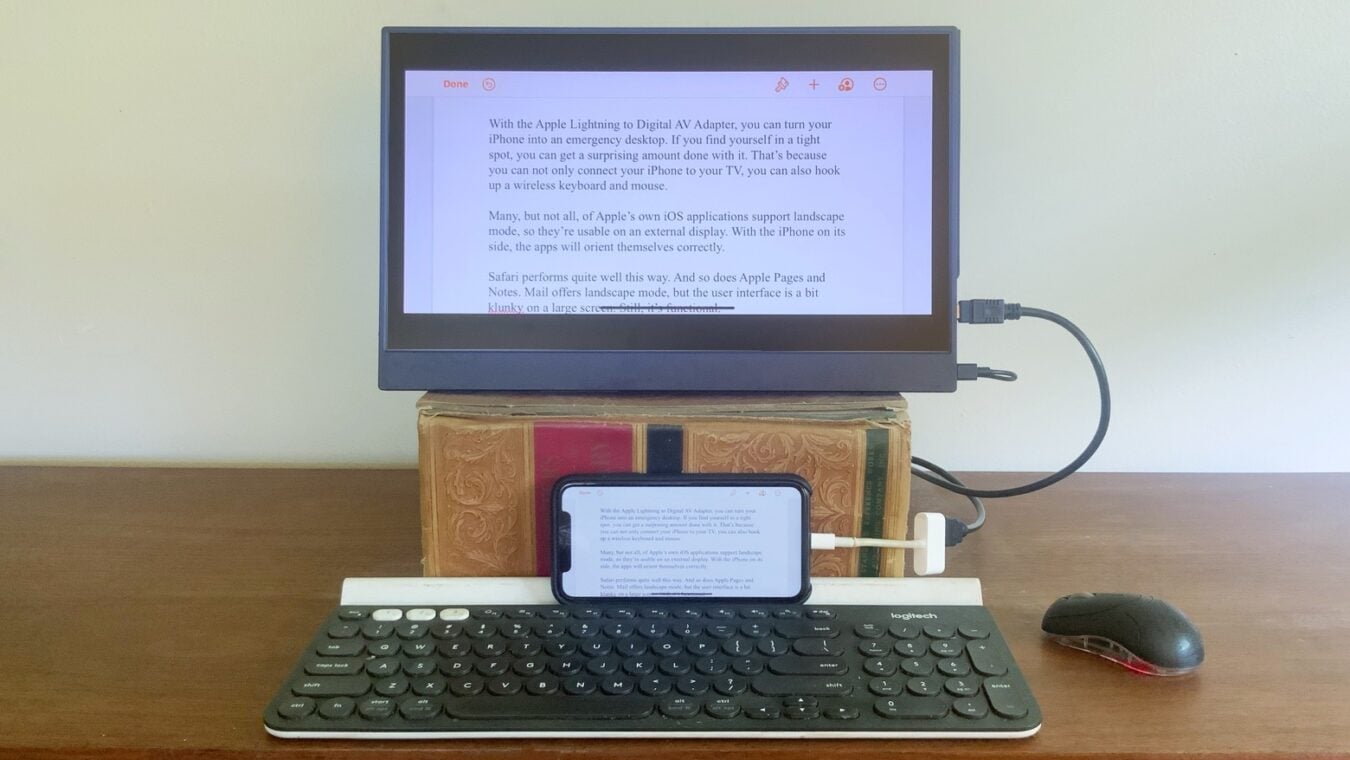
Wired Connection Methods for iPhone to Monitor
Wired connections provide a stable and high-quality link. They are ideal for professional presentations or lag-free video. You need the correct cable or adapter for your iPhone.
Newer iPhone models feature a USB-C port. These can connect directly to USB-C displays with a compatible cable. Apple also sells a Digital AV Multiport Adapter for HDMI connections.
Older iPhones use a Lightning connector. These require a Lightning to Digital AV Adapter. This adapter supports HDMI output to most modern TVs and monitors.
Wireless Screen Mirroring with AirPlay
Wireless connectivity offers convenience and ease of use. AirPlay is Apple’s proprietary wireless streaming technology. It requires compatible hardware on both ends.
Ensure both devices are on the same Wi-Fi network. Swipe down to open the Control Center on your iPhone. Tap the Screen Mirroring icon and select your display.
Many smart TVs and streaming devices support AirPlay. Popular brands like Roku and Apple TV work seamlessly. Some hotels and conference rooms also offer AirPlay compatibility.
Connecting your iPhone to an external monitor significantly enhances its functionality for both professional and personal use.
Info at your fingertips
Which iPhones support external monitor connections?
Virtually all modern iPhones support external displays. Connection methods vary by model. Newer USB-C iPhones offer more direct options.
What is the maximum resolution supported?
iPhones can output up to 4K resolution when connected properly. Video quality depends on your adapter and display capabilities. High-quality cables ensure the best performance.
Does audio transfer to the external monitor?
Yes, audio typically transfers through the same connection. Both wired and wireless methods carry audio signals. You can control volume through your iPhone or the display.
Why won’t my iPhone connect to my monitor?
Check your cable connections and Wi-Fi network first. Ensure you’re using certified adapters and cables. Restarting both devices often resolves connection issues.
Trusted Sources
Apple Support Documentation, Reuters Technology Reviews, Associated Press Tech Guidelines
iNews covers the latest and most impactful stories across
entertainment,
business,
sports,
politics, and
technology,
from AI breakthroughs to major global developments. Stay updated with the trends shaping our world. For news tips, editorial feedback, or professional inquiries, please email us at
[email protected].
Get the latest news and Breaking News first by following us on
Google News,
Twitter,
Facebook,
Telegram
, and subscribe to our
YouTube channel.



