Monitor iPhone Hotspot Connections to Manage Data Usage and Security.iPhone users can now easily check connected devices and data consumption on their Personal Hotspot. This feature helps prevent unexpected data overages and improves security. Apple’s iOS provides built-in tools to monitor hotspot activity directly from your device.According to recent reports, many users remain unaware of these monitoring capabilities. Understanding how to access this information can significantly improve data management. It also helps identify unauthorized usage of your mobile data connection.
How to Check Active iPhone Hotspot Connections
Swipe down from the top-right corner to access Control Center. Tap the connectivity group icons in the upper-left corner. The expanded view shows your Personal Hotspot status and connection count.This quick check reveals how many devices are currently connected. However, it doesn’t provide specific device details or data usage statistics. For more comprehensive information, users need to explore further settings.
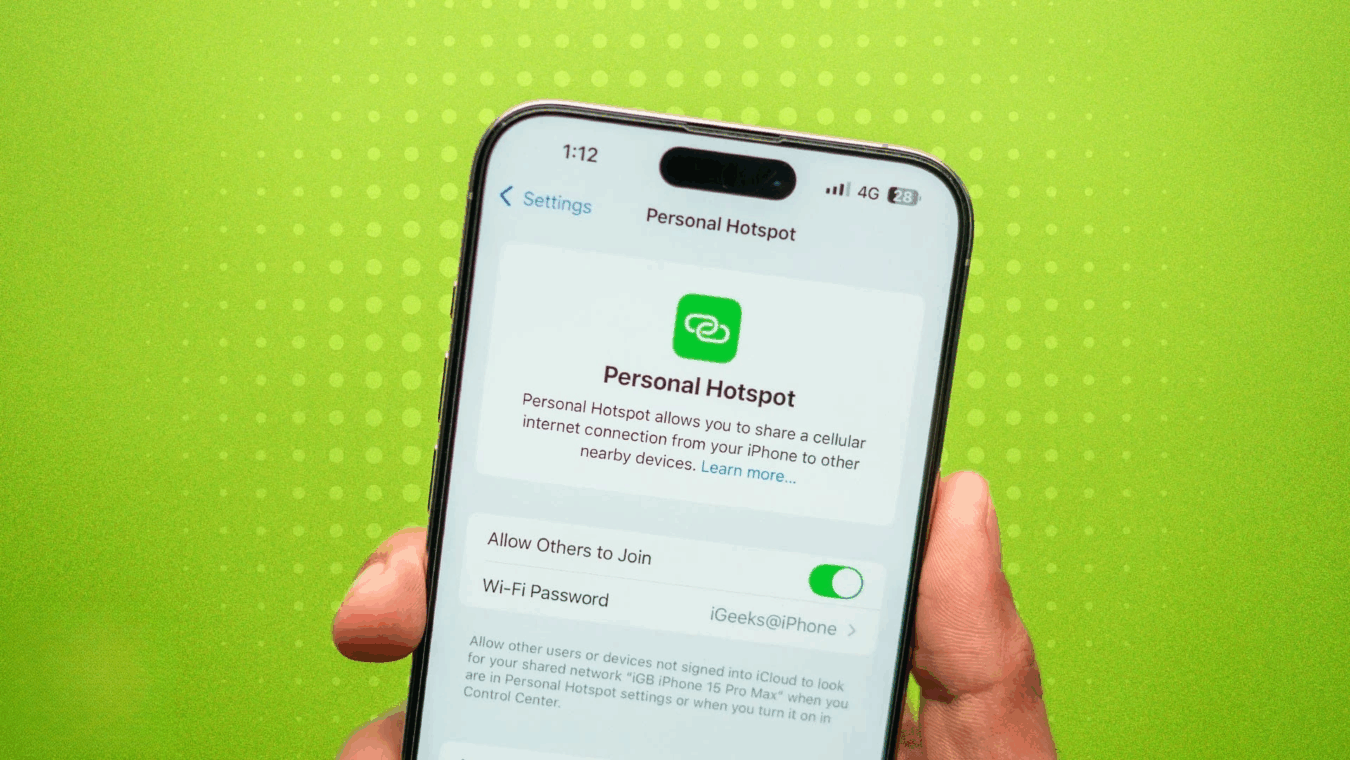
Tracking Hotspot Data Consumption by Device
Navigate to Settings and select Cellular or Mobile Data. Scroll down to find Personal Hotspot in the cellular data usage section. Tap it to view all devices that have connected to your hotspot.The list shows data consumption per device since the last statistics reset. This helps identify which devices use the most data. Some devices may appear as MAC addresses rather than recognizable names.The reset date for these statistics appears at the bottom of the page. Users can manually reset these statistics to monitor usage over specific periods. This is particularly useful for tracking monthly data allocation.
Why Monitoring Your Hotspot Matters
Personal hotspots consume your limited mobile data. Unauthorized connections can quickly exhaust your monthly allocation. Monitoring helps prevent unexpected charges from data overages.Regular checks also enhance security against unwanted access. The feature is valuable for families sharing data across multiple devices. It provides transparency about how shared data gets used.
Monitoring your iPhone hotspot connections provides essential control over data usage and security. Regular checks help prevent bill shocks while ensuring your connection remains protected. Understanding these features maximizes your iPhone’s utility while maintaining data efficiency.
Thought you’d like to know
How often should I check my hotspot connections?
Check weekly during normal usage. Monitor daily when sharing with multiple devices or when nearing data limits. Regular checks help prevent unexpected data overages.
Can I see exactly which devices are connected?
iOS shows connection counts but not specific device names in real-time. The data usage section lists devices by name or MAC address after they disconnect.
Does checking connections use additional data?
No. Monitoring your hotspot status and data usage requires minimal data. The information comes from system logs rather than active network queries.
What should I do if I find unknown devices?
Change your hotspot password immediately. This disconnects all devices and prevents unauthorized access. Use stronger passwords with letters, numbers and symbols.
Can I set data limits for hotspot usage?
iOS doesn’t offer per-device data limits for hotspots. You can monitor usage and manually restrict access when devices approach certain consumption levels.
Does this work on all iPhone models?
Yes. All iPhones with Personal Hotspot capability include these monitoring features. The interface remains consistent across recent iOS versions.
iNews covers the latest and most impactful stories across
entertainment,
business,
sports,
politics, and
technology,
from AI breakthroughs to major global developments. Stay updated with the trends shaping our world. For news tips, editorial feedback, or professional inquiries, please email us at
[email protected].
Get the latest news and Breaking News first by following us on
Google News,
Twitter,
Facebook,
Telegram
, and subscribe to our
YouTube channel.



