Getting a new phone is exciting—but the thought of losing precious memories, contacts, apps, and chats can make it stressful. Whether you’re switching from Android to Android, iPhone to iPhone, or even crossing platforms, there are simple and secure ways to make the switch. In this comprehensive guide, you’ll learn how to transfer data from old phone to new without losing anything important. Let’s make your mobile transition smooth and seamless in 2025.
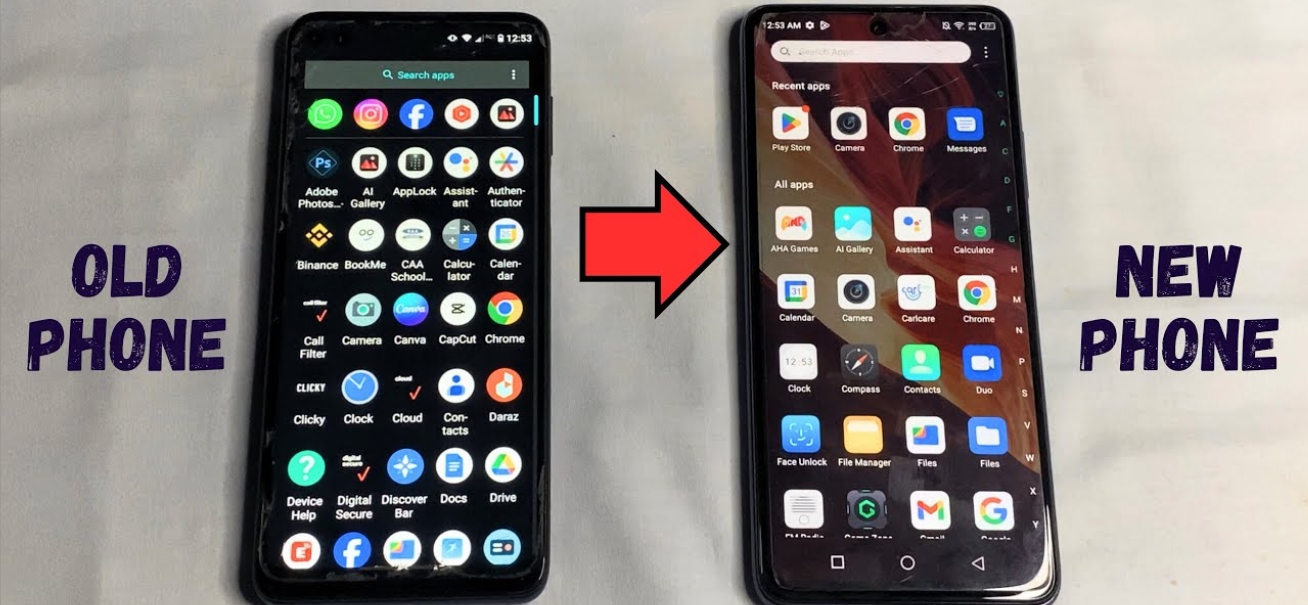
How to Transfer Data from Old Phone to New: The Complete 2025 Guide
Transferring data doesn’t need to be complicated. Here’s how you can move your files, contacts, apps, and settings safely from one phone to another.
1. Android to Android Transfer
If both your old and new phones are Android, the Google ecosystem makes it easy.
Using Google Account:
- Make sure your old phone is synced with your Google account
- Back up data via Settings > Google > Backup
- During setup on your new phone, select “Restore from Google Backup”
Using Nearby Share or Phone Clone:
- Use built-in tools like Nearby Share or manufacturer-specific apps (e.g., Samsung Smart Switch, Xiaomi Mi Mover)
- Connect both phones via Wi-Fi Direct or QR scanning
- Choose the data types to transfer and wait for completion
2. iPhone to iPhone Transfer
Apple offers a fast and encrypted method for users switching between iPhones.
Using Quick Start:
- Place both iPhones side-by-side
- The new phone will prompt Quick Start setup
- Authenticate and select “Transfer from iPhone”
- Keep phones close until the process completes
Using iCloud Backup:
- Backup old iPhone: Settings > Apple ID > iCloud > iCloud Backup > Backup Now
- Set up new phone and select “Restore from iCloud Backup”
3. Android to iPhone Transfer
Using Move to iOS App:
- Download Move to iOS on your Android
- During iPhone setup, choose “Move Data from Android”
- Connect both devices via code and follow on-screen instructions
4. iPhone to Android Transfer
Using Manufacturer Tools:
- Samsung: Smart Switch
- OnePlus: Clone Phone
- Google Pixel: Quick Switch Adapter with USB cable
Follow app-specific steps to select data types and complete the migration.
5. Transferring WhatsApp and Messaging Data
In 2025, WhatsApp supports cross-platform chat transfer without third-party tools.
- Go to WhatsApp Settings > Chats > Transfer Chats
- Scan QR code shown on new phone or use cable transfer
- Messages, media, and settings will transfer
iMessage users should disable iMessage before switching to Android to avoid delivery issues.
Other Data You Shouldn’t Forget
- Photos & Videos: Use Google Photos or iCloud for media backup
- Notes & Documents: Sync with Google Keep, Apple Notes, or OneDrive
- Authenticator Apps: Reconfigure two-factor authentication accounts manually
- Banking Apps: Log out of old device and re-authenticate on the new one
📌 FAQs
What’s the fastest way to transfer data to a new phone?
For same-platform transfers, using built-in tools like Quick Start for iPhones or Smart Switch for Androids is the fastest and safest method.
How to transfer data if my old phone is broken?
If your old phone is backed up to the cloud, you can restore everything during setup. If not, recovery tools may be needed depending on the phone’s condition.
Will my app data be restored too?
Yes, most apps restore settings and data via Google or Apple ID. However, some apps may require re-login or additional setup.
Do I need internet to transfer data?
For cloud backup and restore, yes. For local transfers (USB, Wi-Fi Direct), internet is not mandatory but helpful for syncing later.
Is it safe to use third-party apps for data transfer?
Stick to manufacturer-approved tools or official apps like Move to iOS. Third-party apps may compromise your data privacy.
iNews covers the latest and most impactful stories across
entertainment,
business,
sports,
politics, and
technology,
from AI breakthroughs to major global developments. Stay updated with the trends shaping our world. For news tips, editorial feedback, or professional inquiries, please email us at
[email protected].
Get the latest news and Breaking News first by following us on
Google News,
Twitter,
Facebook,
Telegram
, and subscribe to our
YouTube channel.



